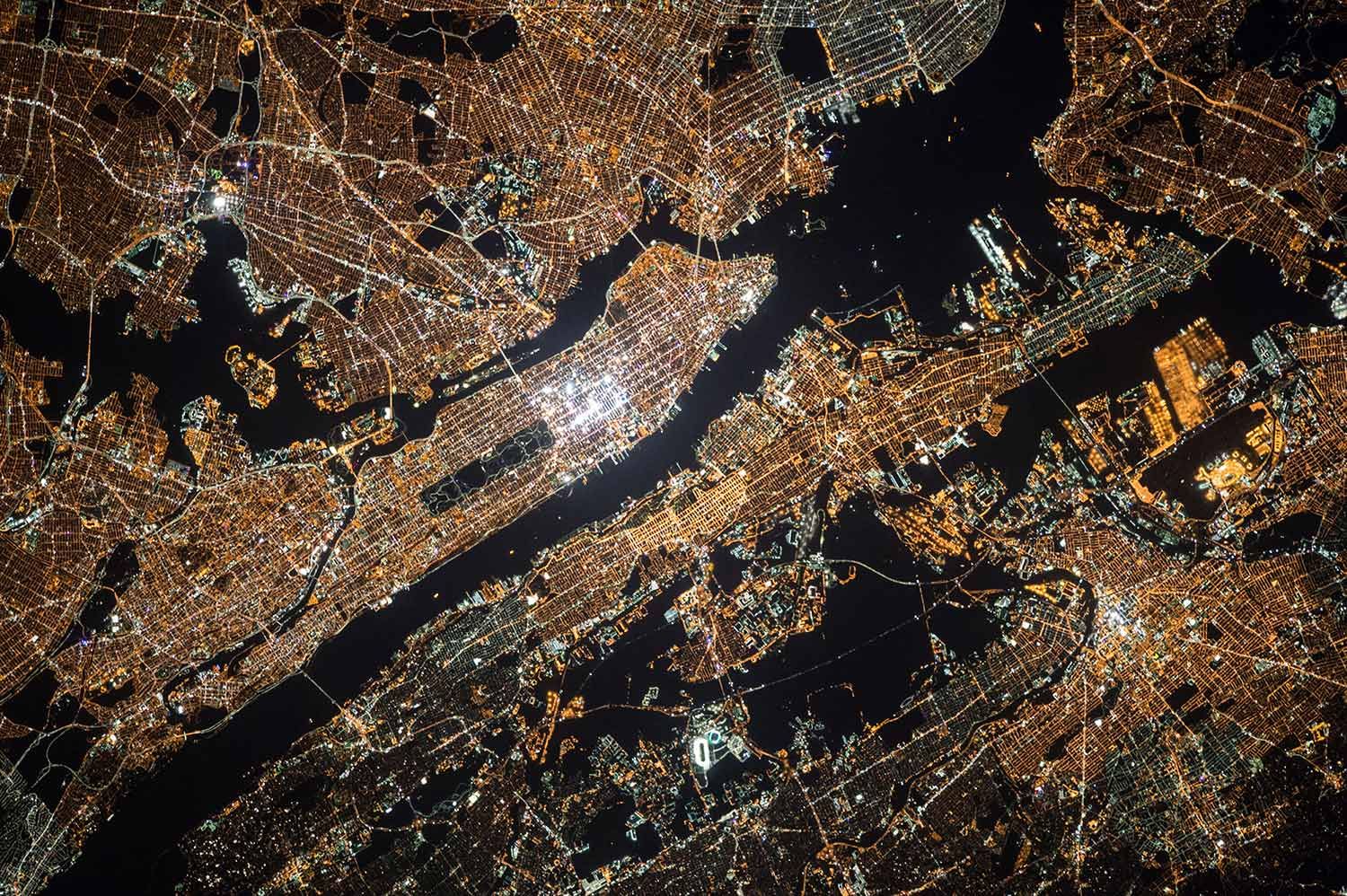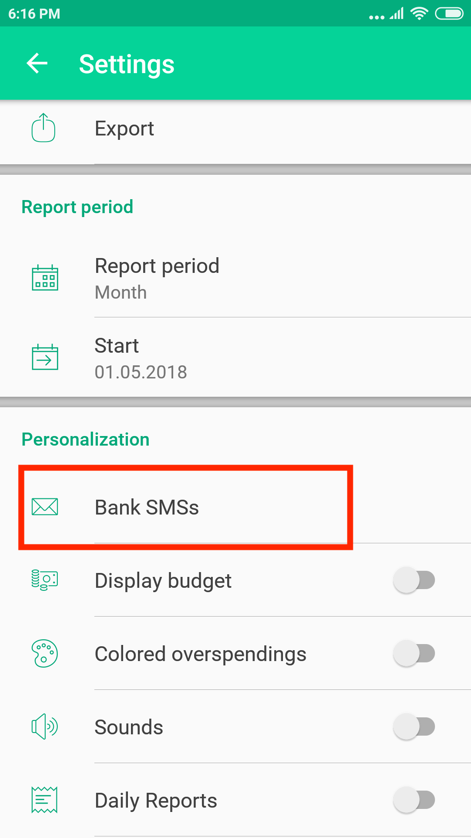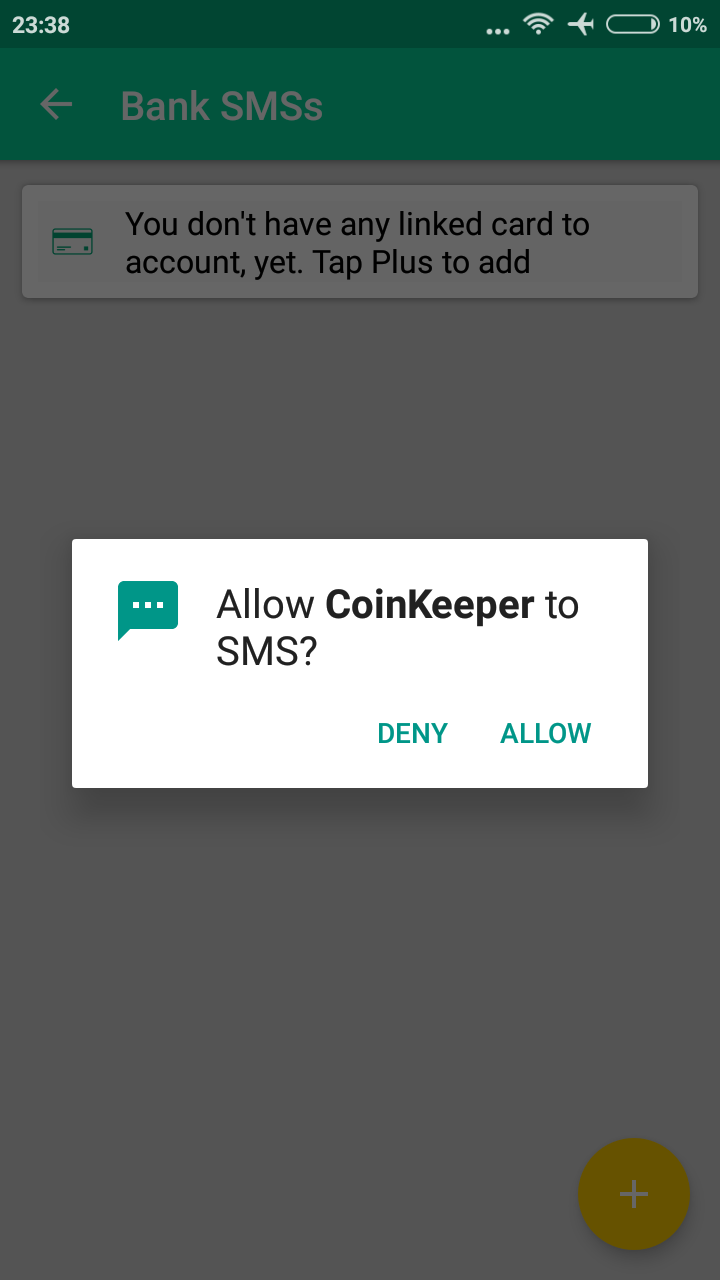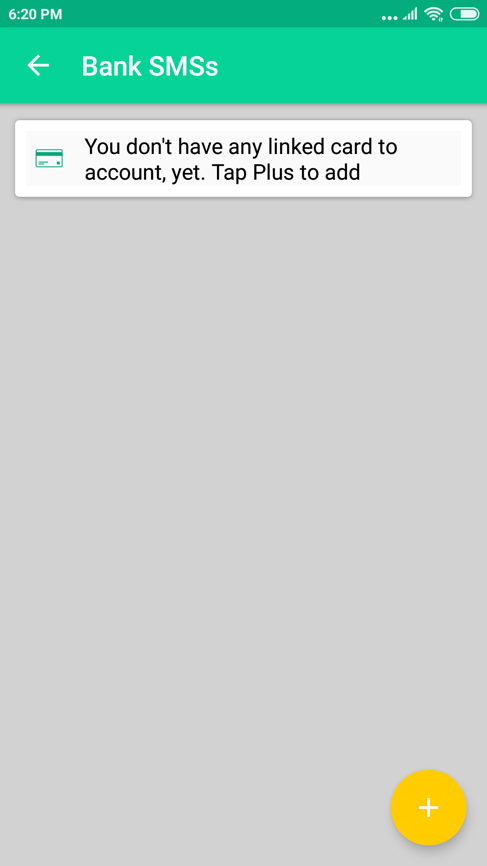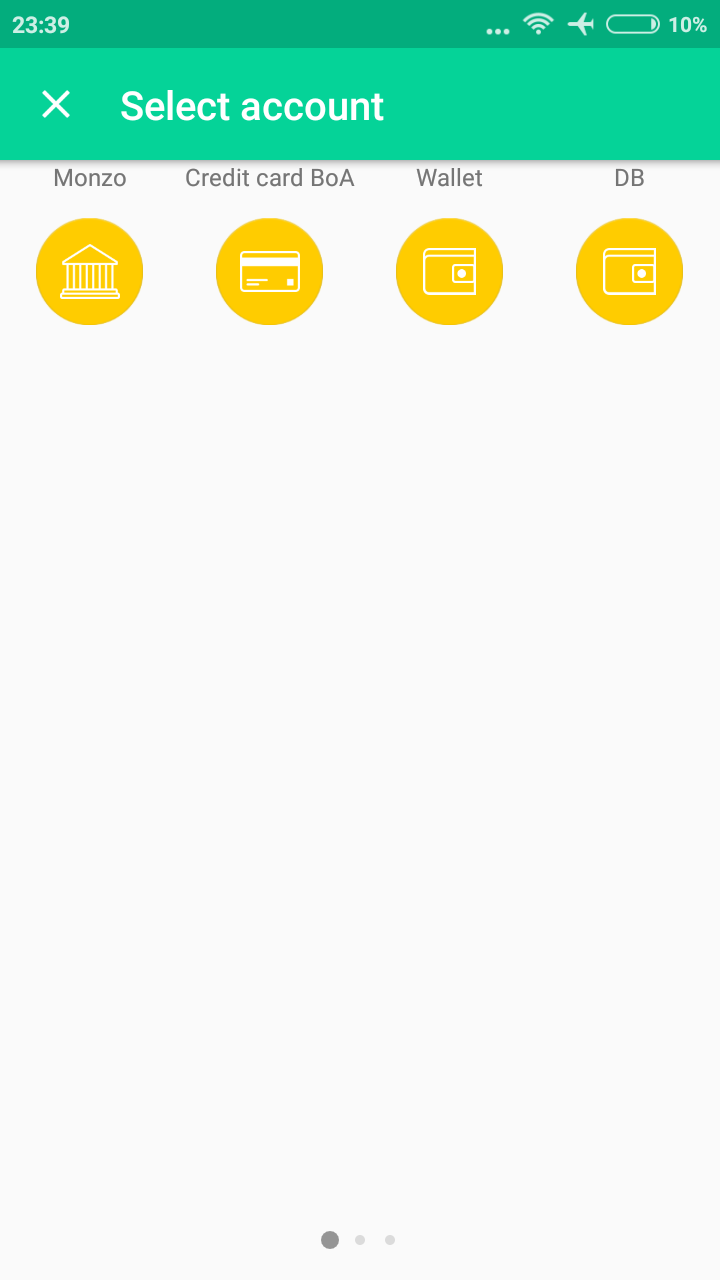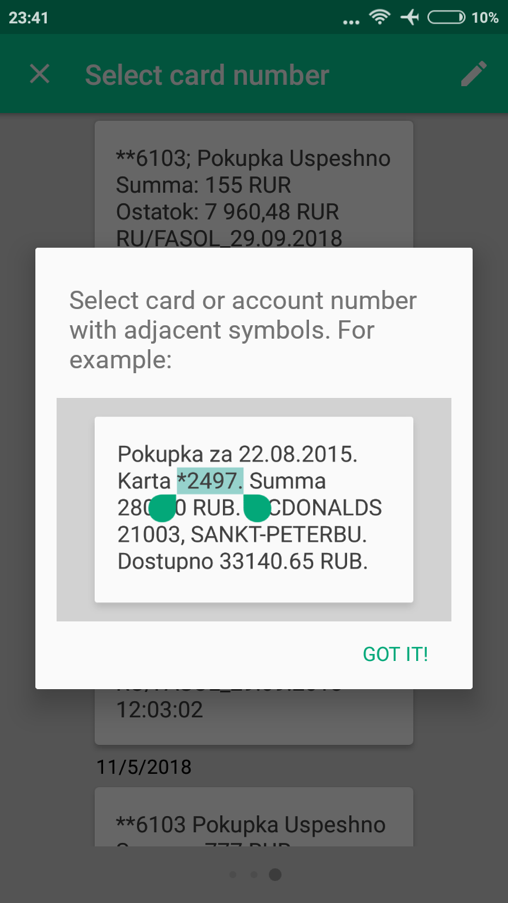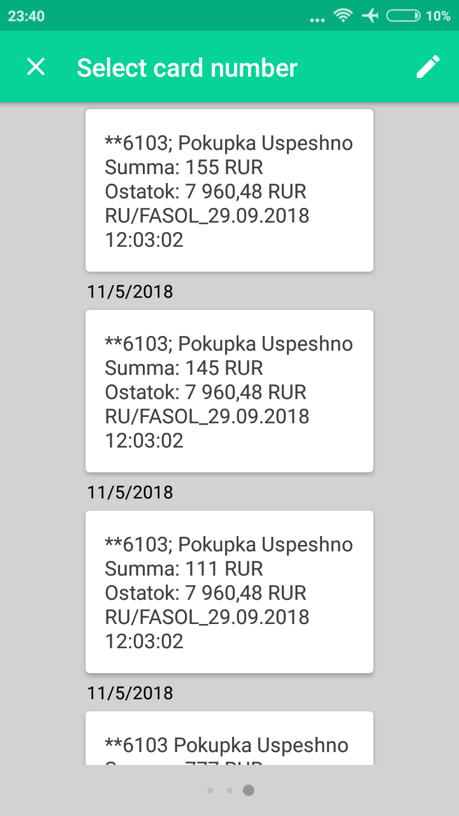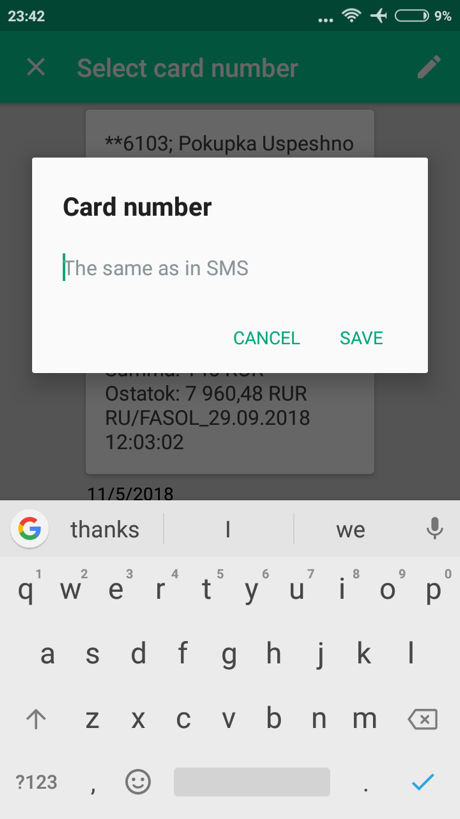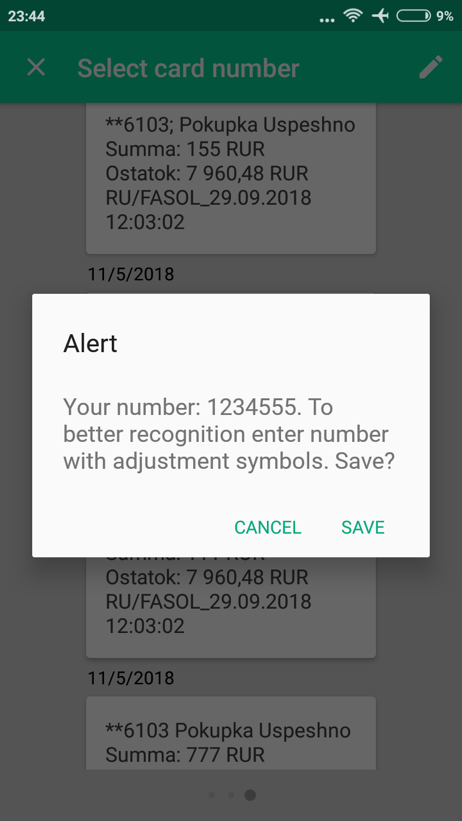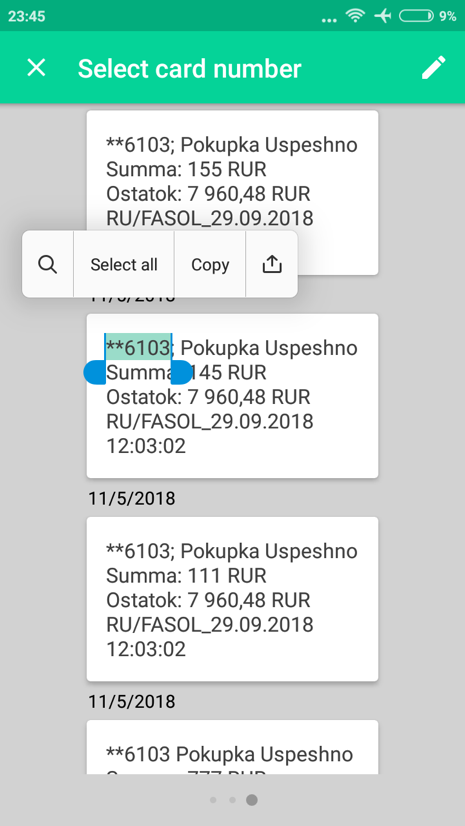Bank SMS
This section of the “Settings” will help you to tune SMS recognition.
To set up SMS recognition you need:
1. In the side Menu go to the "Settings".
2. Click on "Bank SMS".
3. In the appeared window allow the application to read SMS.
4. Click on the yellow plus on the SMS control screen.
5. Choose the account to which you want to link the bank card (from where SMS come). The chosen account will be displayed in gray color in the list.
6. Further choose SMS from the bank which card you want to link.
7. Select the number of the bank card. Number is selected with the next signs. If next to the card number there are no symbols, then select gaps before and after the number. In our case, the card number is * 2497.
If you cannot select the card number or you cannot save the selected number, then click on a pencil in the top right corner and enter the number of your card the same as it is shown in SMS.
8. Click on a tick in the top right corner to link the card.
9. If the application shows an error message “Alert”, then click on “Cancel” and select or enter the number once again with the signs next to the number.
10. When SMS from Bank comes, CoinKeeper will suggest you to bring new transactions. Open the application and drag the coin which appeared in the top block in category of an expense at once.