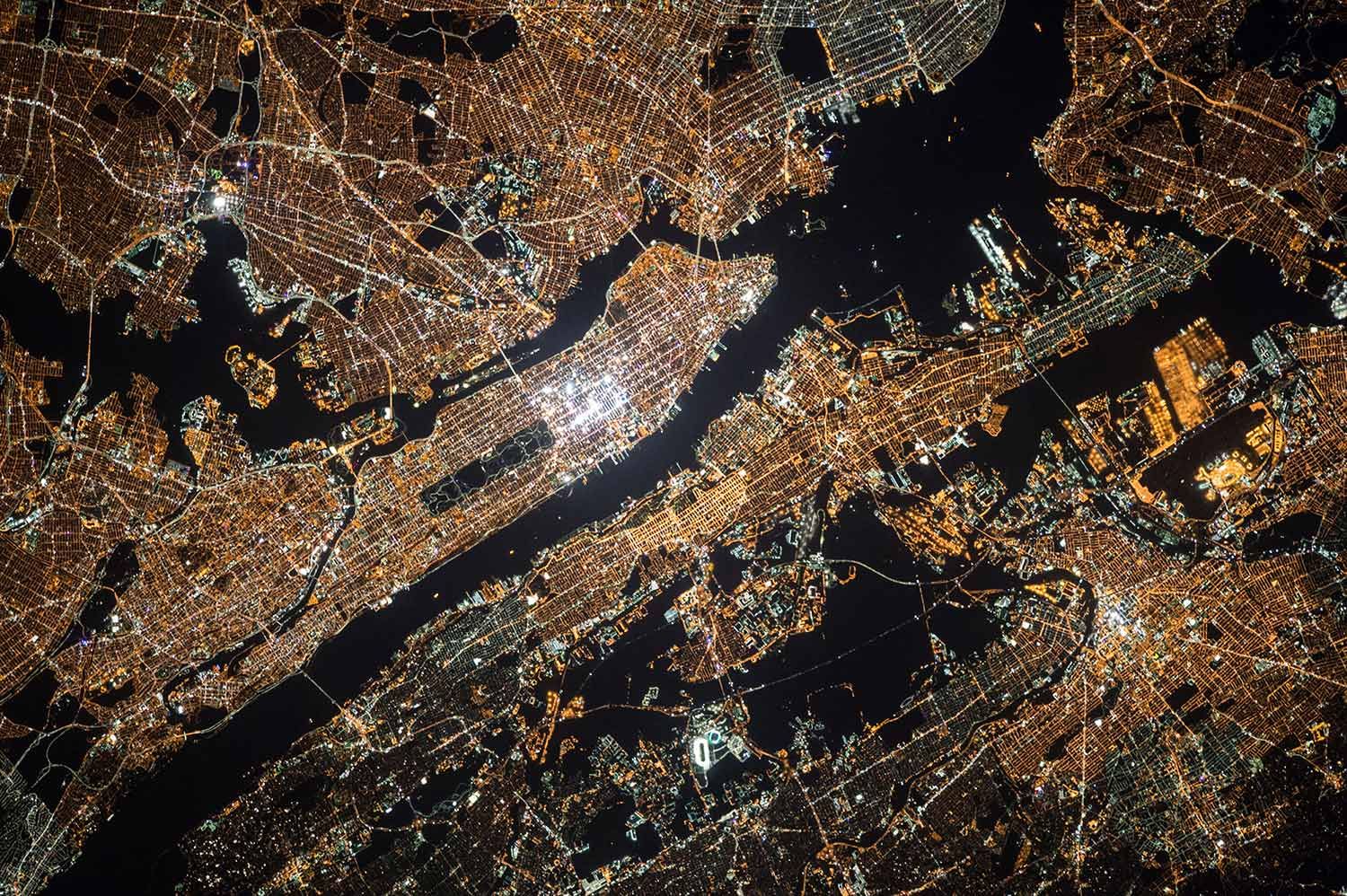Go to the side “Menu” – “Settings” – “Export”. You can export a spreadsheet with the report of your operations to your email using this function.
To use export option, you need to set up e-mail on your device. If you did not use a standard email client (Mail for iPhone/iPad or Gmail for Android) before, then you need to add your mailbox there first. Log in an e-mail in the standard Mail app on your device, then we advise to send a letter to yourself just to check, whether everything works properly.
If everything works well, then export of files from CoinKeeper will be carried out without problems too.
After you entered the mail in the CoinKeeper application, go to “Settings” → “Export”. There you can choose the accounts or wallets from which you want to export operations and also to set a period of time. After that the .csv file will be created and you will see the form of sending the letter where it is necessary to enter the e-mail address.
Open the received file on the computer in the spreadsheets (Excel MS) or in the browser in Google Sheets to view the data. If when opening you are asked to specify coding, choose UTF.
---
Important! Users of the Microsoft Excel program should take into consideration the following!
If when opening the file of export instead of words and numbers you see chaotic character set, then you need to perform the following operations:
For Microsoft Windows:
1) Open the file of export in the Notes.
2) Click on the “File” -> “Save as”.
3) When saving choose ANSI encoding.
4) Then open the file in Excel again, the problem should have been solved.
For Mac OS:
1) Create a new document in the Microsoft Excel for Mac OS.
2) “Data” -> “From the text” -> Choose the file -> “Import”
3) File format: Unicode 7.0 UTF 8.0-> “Next”.
4) Click on a tick mark next to the "comma" divider to remove from others-> Ready.