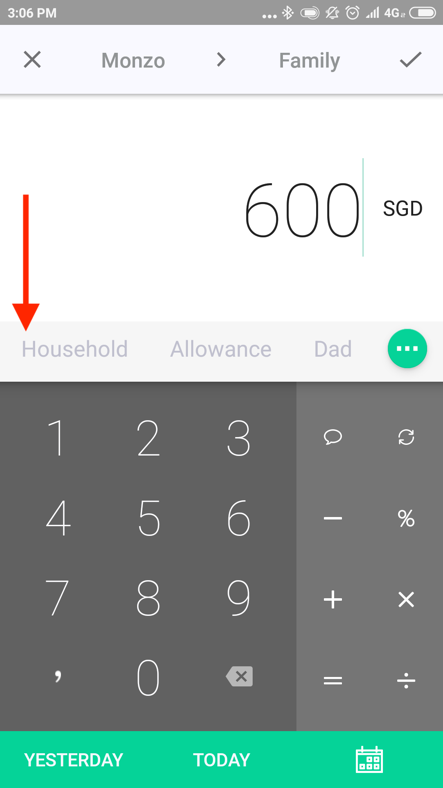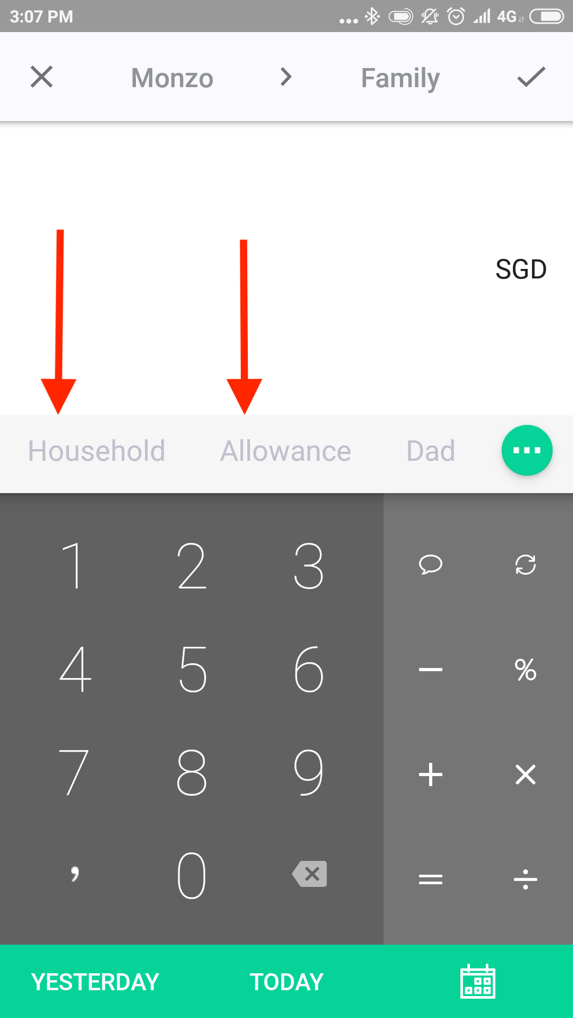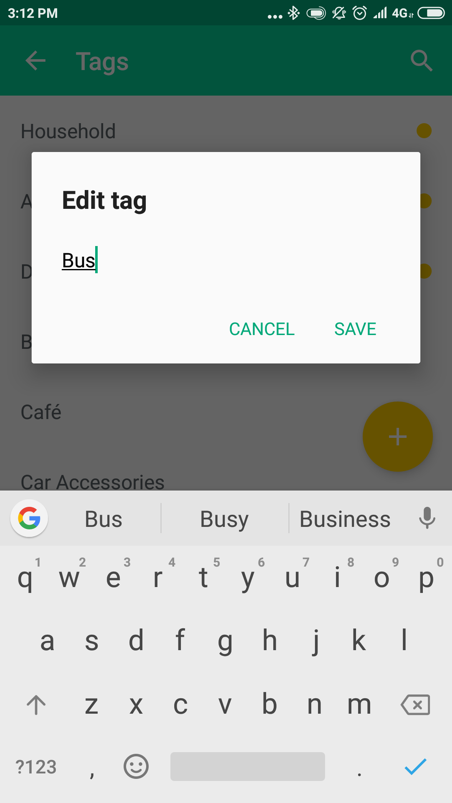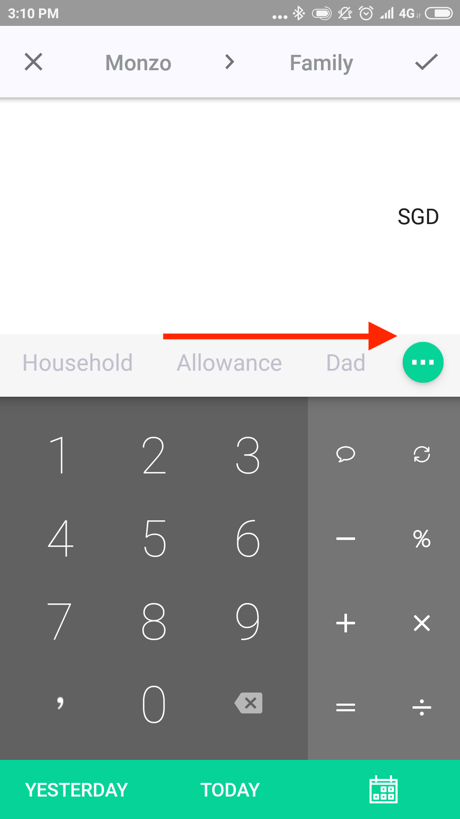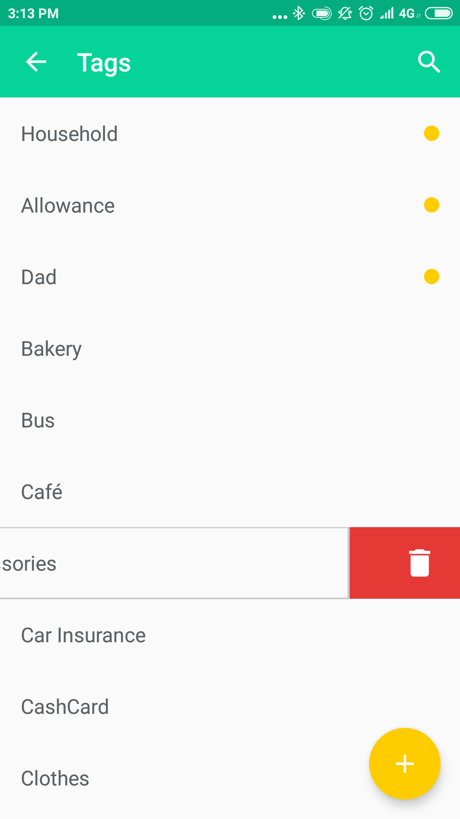By means of tags you can detail the expenses and also check the statistics on them.
How to create a tag
1. Drag any account to any category. You will see a new page where a transaction can be added.
2. Click on the green symbol with plus “+” or three dots "..." directly under the line of the sum entering.
3. Click on the yellow “+” symbol (to create) in the right lower corner.
4. Click on the “Add” button.
How to add the tag to a transaction:
1. To add the tag, click on the necessary tag on the screen of the transaction.
2. If there is no tag necessary to you, click on the round green + button (or "..." button) under the field of sum entering.
3. In the appeared list, look for the necessary tag (if there are too many tags use search - "magnifying glass" symbol), then click on the tag necessary to you.
In the list of transactions (in the "Feed") the added tag will be displayed with the # symbol, unlike the comments written in the italics.
__________________________________________
How to remove a tag from a transaction
To remove a tag from a transaction, open this transaction and click on the selected tag which is displayed over the field of sum input. When the tag is not highlighted anymore, it means that you have deleted it from the transaction. Click on a tick in the right top corner to save the changes.
__________________________________________
"Favourite" tags
The tags used in a certain category are often considered as "Favourite" for this category and are shown first in the list of tags.
"Favourite" tags are also displayed on the screen when you add transaction. For each category you can create the list of the "favourite" tags. For this purpose, it is necessary to make at least one transaction using the tag.
Favourite tags are marked with a yellow point. If you do not want to see the tag in the list of favourites any more, you can delete it from the list by clicking on this yellow point.
How to edit tags
You can arrange the list ща "Favourite" tags in an order, convenient for you. All other tags will be located in alphabetical order and it is impossible to change their order.
1. Drag any account on any category. The page of transaction adding will open.
2. Click on the button with plus “+” symbol or with three points "..." symbol.
3. Find the necessary tag and swipe it from left to right.
4. Click on “Save”.
How to delete a tag?
Keep in mind that deleting a tag, you erase it from all transactions. It means that all expenses in which you used the tag earlier cannot already be found in statistics with this tag.
1. Drag any account on any category. The page of transaction adding will open.
2. Click on the button with plus “+” symbol or with three points "..." symbol.
3. Find the necessary tag and swipe it from left to right.
4. Click on “Delete”.